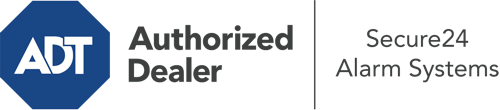What Can I Do With The ADT Command Panel In Rochester?
The center of your home security system, the ADT Command interface is a robust touchscreen that interacts with all of your incorporated devices. You are able to arm your system, adjust home automation settings, and even communicate with monitoring professionals. Chances are you’ll have no difficulties using this intuitive tool, but to aid you in getting started, it’s a good idea to inspect several of its essential features.
What Are You Able To Do With ADT Command In Rochester?
Prior to diving into the basics of how to use it, think about what this central home security touchscreen can accomplish. Above all else, ADT Command is where you may engage and disengage your system, but it’s able to do a great deal more.
When utilizing ADT Command, you may:
- Personalize home automation with unique schedules, rules, or scenes. To illustrate, you are able to have your main entrance secure automatically when the system is armed or have lights illuminate at predetermined times.
- Unlock or lock doors.
- View real-time footage or pre-recorded clips of your outdoor, indoor, or doorbell cameras.
- Communicate through the bi-directional talk feature or contact ADT directly in the event of an emergency.
- Connect with your smart speaker.
- Make changes to users and Wi-Fi networks.
Getting Familiar With Your ADT Command Panel In Rochester
One of the most beneficial things you can do is just get familiar with the layout. That starts off with the home page. You’ll notice a sizable image that shows your existing status - such as “Armed Away.” Beneath, you’ll see smaller icons that represent different arming options. Tap them whenever you want to change your status. The custom arming choice is nice as it gives you the chance to circumvent particular devices. Would you like to leave a window open overnight for some clean air without triggering the alarm? That won’t be a problem.
At the top left, you’ll notice a Wi-Fi icon that indicates your signal strength and a notifications icon where you are able to get communications from ADT. On the right-hand side, you’ll see icons for home automation, zones, and scenes. At the upper right-hand corner, you’ll discover important emergency panic buttons. You’ll have the choice to touch for personal (medical), fire, or police. Your monitoring specialists will inform the appropriate first responders according to your decision.
The arrow to the right will take you to more options. There, you’ll see a way to access your system’s tools. Press this indicator, input your password, and then you’ll be able to control Wi-Fi and general settings, users, and much more. You’ll even discover help videos if you need direction.
Arming Your System Through The ADT Command Panel
The touchscreen interface makes arming your system fast and effortless. All you need to do is select the indicator you wish to use from the home display. Your options are Arm Custom, Arm Stay, Arm Away. If no one is going to be at the house, the away choice is the most appropriate selection. You can decide to “quick arm,” which doesn’t require a security code, or to delay the arming of your home’s defense. This will trigger a countdown, giving you time to depart before the system engages. Arm Stay is the proper choice whenever somebody is home. The custom option gives you the opportunity to bypass specific devices and also functions on a delay.
Once you understand the principles of activating your system, you can start exploring the other remarkable features.
Start Using ADT Command With Your New Security System From Secure24 Alarm Systems
Are you excited about being able to manage and customize your complete home security system using one central command panel? Reap the benefits of the versatile ADT Command in Rochester by turning to the experts at Secure24 Alarm Systems. Contact (585) 310-4555 to design your home defense today.